Before you create any content,
you need to know what type of content you want to create.
The content type determines
* where and how that content appears on our site,
* and what information is to be stored alongside the 'wysiwyg' text.
There are two ways to see a full page menu of the different Content Types you are allowed to create, along with a description of what they are used for and where they will appear in the site:
- In the Admin Tool Bar, on the Manage row choose Content >> Add Content.
- on Shortcuts row choose Add Content.
Clicking on the Content Type name will take you to that content type's Creation Form (this is just a blank Edit Form).
When you already know the Content types to use you can select it directly from the Manage: Content >> Add Content menu:
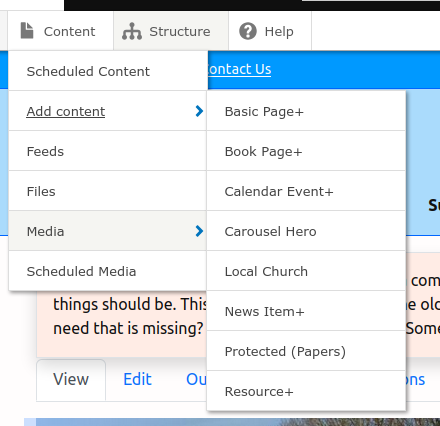
Any content type with a + uses the Gutenberg editor which makes laying out text, images and other things much more straightforward. It uses the spellchecker built into your browser.
To add a page under 'Who we are' or 'What we Offer' use a Page+ or Book Page+. Book page+ is for content that will be collected into a 'book' like these 'How To' pages and some of the 'Support we offer' pages - such as Children & Youth.
To place content into the Calendar (What's happening > Calendar), use Calendar Event+.
To add a 'slide' to the front page Carousel, such as the "Find a Church near you" slide, create a Carousel Hero.
Use News item+ to insert an item of news into Latest News or C&Y News.
Note: you can also place a News Item into the calendar using the More Settings > Event to Calendar Tab.
You may not need to create a new Church, but if you do create content of type Local Church.
Protected papers is the content type to use for disseminating committee info and papers which require the user to enter a password. ( Creation of this is restricted )
Use Resource+ to create a new 'resource' in the Resources Area.
What's in a Content type?
Every content type has a Title field which must be filled in. You can tell this as the field box label has a red star next to it. You can not save content until all required fields are filled in.
Most content types have somewhere in them one or more 'Body' fields which contain Rich (wysiwyg) Text.
All of our content has additional fields, such as 'Last Reviewed' date, 'Telephone Number', 'Email Address', 'Location', 'Scheduling' dates. In Gutenberg these are shown in the More Settings section at the bottom of the editing window, otherwise they are visible either below the simple rich text Body field, or in one of the tabs in the Settings column to the right of the editing window.
All of the content types we use have been designed and created for this website within the core Drupal system. Most are quite simple. Some are more complicated, such as the Local Church content type, which has 'Title', 'Church No', 'services', 'street', 'town', 'county', 'postcode', 'email', 'website', and 'geofield' (latitude & longitude) fields, but no body field!