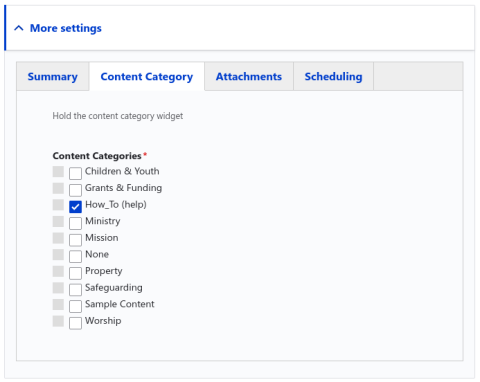More Settings
- - the 'accordion style drop down section at the bottom of Gutenberg's editing panel contains custom settings for the content type being edited, such as date fields and taxonomy fields (tags). The section only appears if the content type you are editing contains fields other than the body field. Click on it to expand the accordion downwards. contains custom settings for the content type being edited, such as date fields and taxonomy fields (tags). The section only appears if the content type you are editing contains fields other than the body field. Click on it to expand the accordion downwards.
More settings for most content types are tabbed, as shown in the screenshots.
If there is only one tab, the tabs bar is not shown.
Last Reviewed date
Most content has a Last Reviewed Date (required).
This should be set whenever the content is reviewed whether the content is actually changed or not.
Remember that content includes both the description and the documents or attachments.
It should not be updated if a small 'tidying' edit is done, say to correct spelling or improve the language.
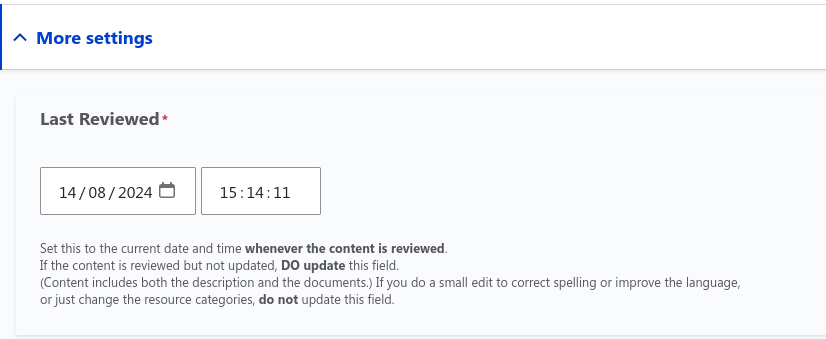
Summary
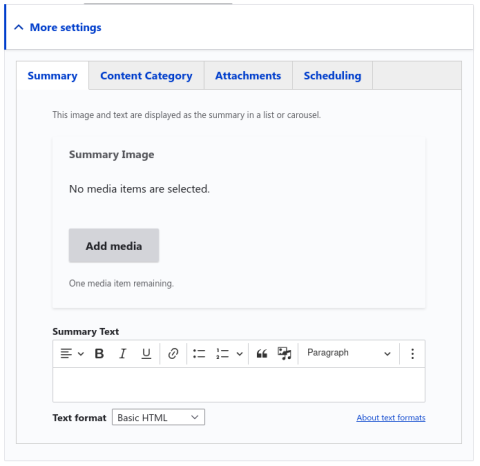
The Summary, also knows as the Teaser, is what is shown in a list view (as in the Latest News and C&Y News summary views).
There is an media image field and and a simple Summary Text field. These will be shown in two columns, collapsing to one column on screens below tablet size.
Scheduling
Scheduling
Gives you the option of setting dates on which the content will be published and later unpublished (both optional).
Unpublished content disappears completely from public view (but is still available to logged on content editors in Admin:Content).
In a Newsletter Item there is also a move to archive field in which you are required to set the date on which the item ceases to be in the current newsletter, but still published in the archives.
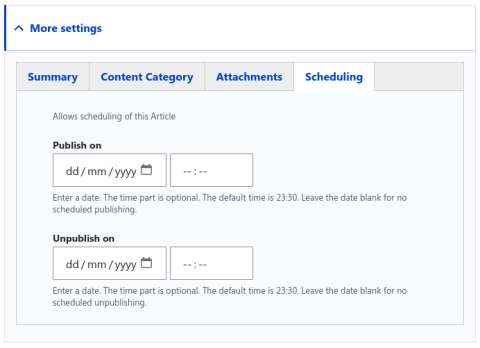
Attachments
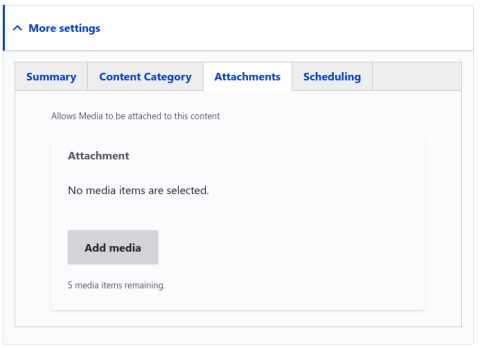
Attachments allows you to attach up to 12 media items (document, image, audio, video)
Content Category
Currently not used
Content Category classifies content according to the area(s) of interest the content belongs to, and allows the content to be picked up under that category in a view.