Editing the main menu
You should only need to edit the main menu to reorder any menu items which are out of order.
If you have created a piece of content and it has unexpectedly been put into the menu it is better to go to that page and edit the menu settings to change it from there.
Note that the Resources menu is generated automatically from the Resource Category taxonomy.
It should not be edited here at all.
Reorder it from Admin menu: Structure > Taxonomy > Resource Categories
There are two ways to open the page where you can edit or manage items in the Main Menu.
- On the Admin menu, go to Manage: Structure >> menus >> Main navigation.
- Hover the mouse over the main menu and click on the context menu icon, and then on the Edit Menu link.
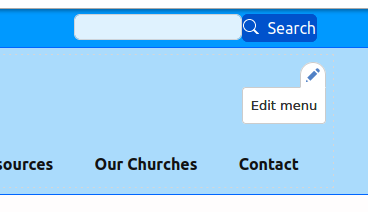
The 'cross' icons are handles while allow you to drag and drop menu items to reorder them.
If you drag an item to the right (as under 'Who we Are' in the image), it becomes a sub-menu of the item above it.
Sub menus can be up to 8 menus deep (but please do not take advantage of this!).
If you move an item which has sub-menus, the sub-menus move with it.
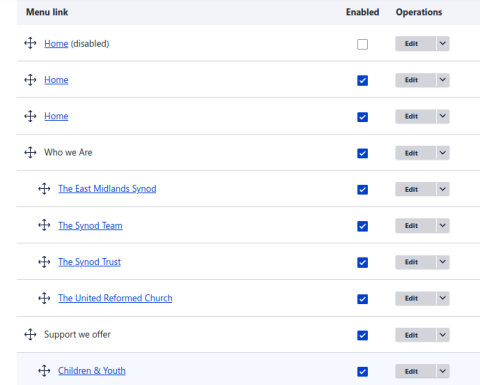
Note
There are three 'Home' links in the menu.
The first is the ordinary text 'Home' menu item, but is disabled so it does not show.
The second and third are the URC Logo image menu items, one large image, and one small which shows when the page is scrolled down or when it is narrow.